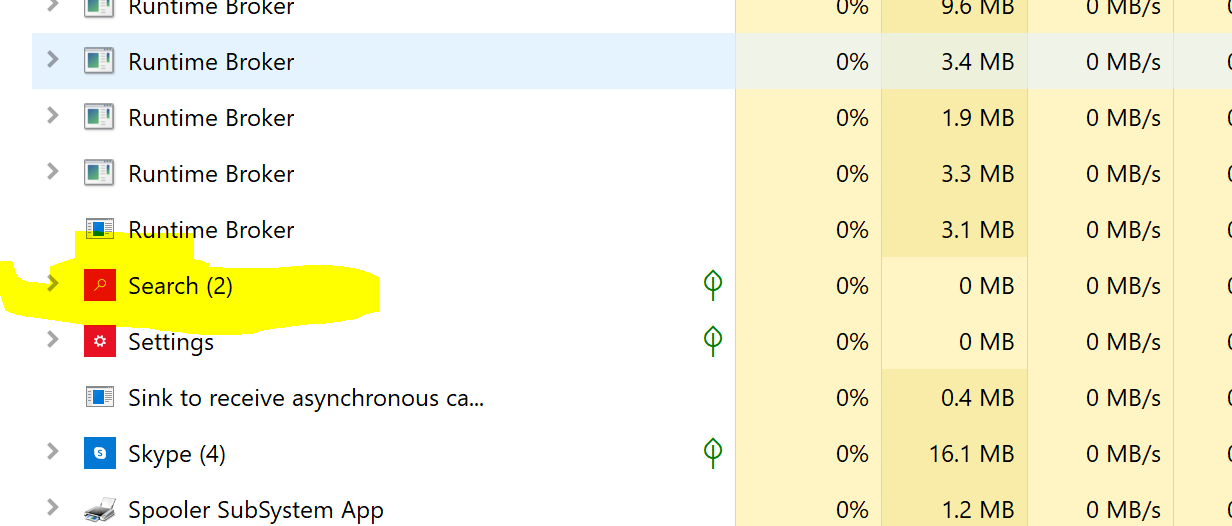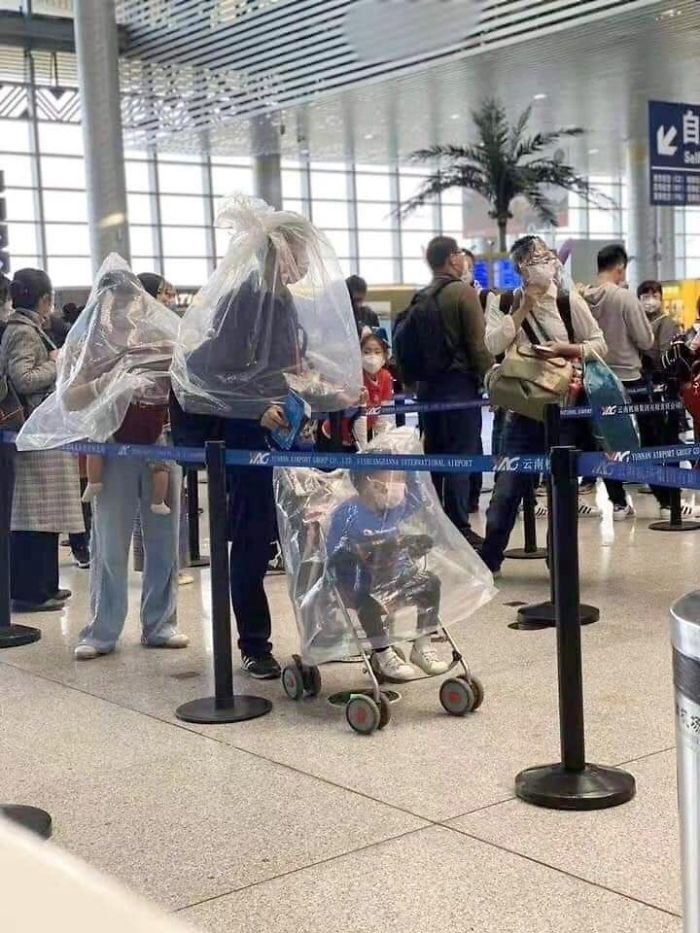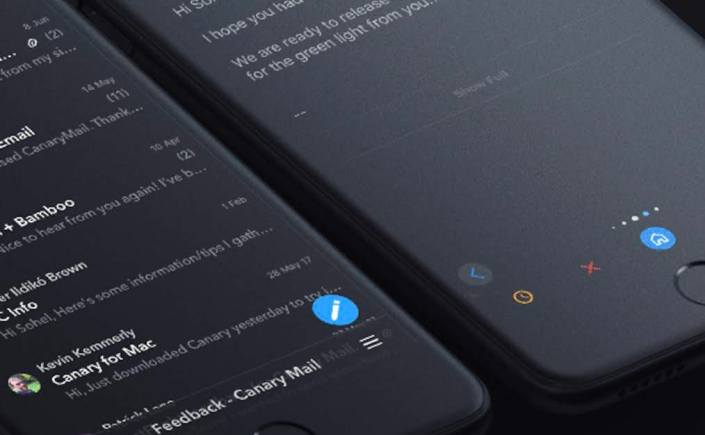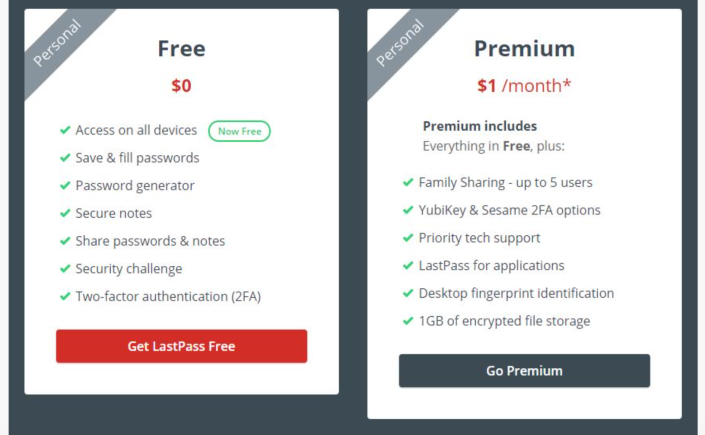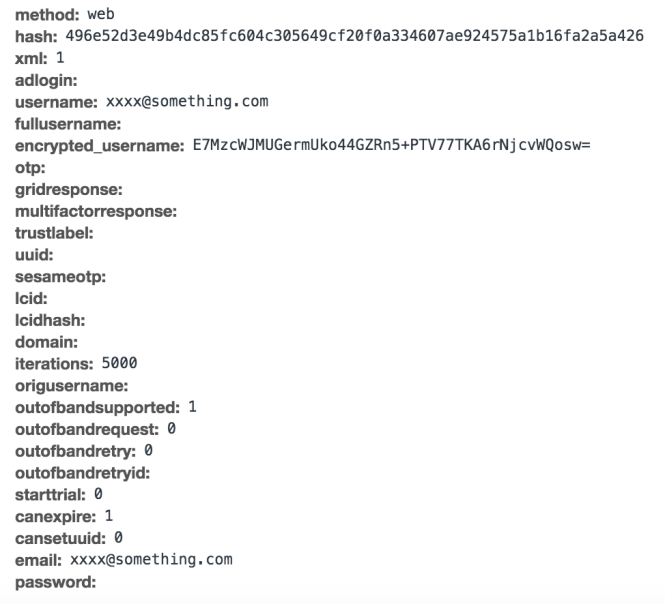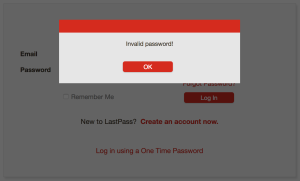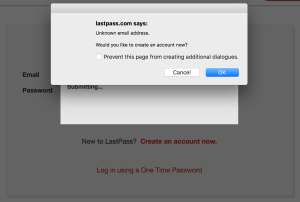The entire world is scrambling to save its people from Coronavirus and governments are taking extreme steps and precautions to save more and more people getting effected.
To be frank we have not seen this kind of devastating situation in a long time. People are panicked to even go to their nearby Grocery store. Its better to be safe than sorry later. In this extremely sensitive times, even companies have come out and taking precautionary measures to take care of their employees and stop the spread among their peers. This essentially means more and more are opting for Work from Home.
Most firms today have empowered their employees to WFH where-ever possible. But we as employees are we prepared for that? Do we have the effective tools and gears to stay and home and do our day job with full efficiency?
Let’s see the 5 basic things we need today to make sure we can give our 100% doing WFH during this time of crisis.
Desk
Yes we sometimes forget the very first thing we need. A basic desk. If you plan to work 8-9 hours a day you need a place to sit, relax and concentrate on your work. If you want to give the same output which you generally do at workplace, then invest in a desk from where you can sit, put your laptop / desktop and other tools and work. A simple but and extremely important thing. A quick search on Amazon got me desks as low as 80$. Pretty cheap for something you will spend more than 1/3rd of your day for weeks or even months to come.
Phone Stand

Work from home means a lot of calls or specially video calls. Most companies even have some kind of messenger they use as office communicators like Skype business, Face-Time, Jabber, Zoom etc. Every-time you are on a video call your hands are busy. And sometimes corporate scrum calls and meetings take long hours. Which means you need to keep your phone with video on from where you can take a call without engaging your hand. A simple standing phone stand of 15$ will do the job.
Headphones / Ear-Phones
Calls means voice and for voice calls or even video calls you will need a good pair of

Razor hammerhead
headphones. Now the problem is since most phones don’t have headphones, you can’t charge and talk at same time. So better to get a good wireless earbud.
There are a lot of choices but from my experience, specially for calls, the good ones are Apple Airpods, Razor hammerhead Earbuds or Jabra Elite 75t / 65t. All of these have very nice call quality and will last quite long on a charge.
There are some budget options available as well from Mi and other contenders which will get the job done.
Tea / Coffee maker
Now its not funny but if you are planning to work 9 hours a day on a desk you will need tea/coffee for sure. With everyone shutdown its better to invest in something which is simple for home use as well as cheap. Personally I use a Nescafe Dolce Gusto. It always has offers going on and tablets are pretty cheap (less than a dollar for a cup). Just buy few boxes of coffee tablets (has multiple flavors) and you can get buy easily for weeks to come.

Nescafe Dolce Gusto
Has dozens of flavors to choose from. easy – peasy to make a great cup.
Keyboard and Mouse
If you have a desktop computer great but not all of us use one. Most use laptops and monitors at home. With laptops getting thin and keyboard getting more finicky its good to purchase a nice Keyboard and mouse. Personally I am a fan of Surface Keyboard or Apple Keyboards. They are small handy and the experience is great. Buy either based on your OS though both can used in either platforms. If thin keyboards are not your cup of tea then get a good keyboard with decent key travel. Logitech makes some great office purpose keyboards which won’t stretch your wallet.
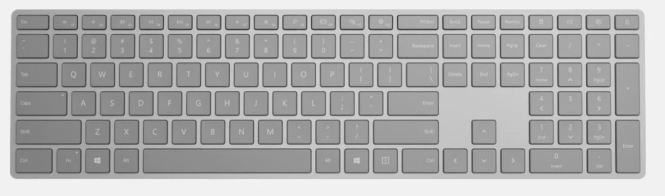
Surface Keyboard
Lastly stay home, stay safe and keep your family and yourselves healthy.







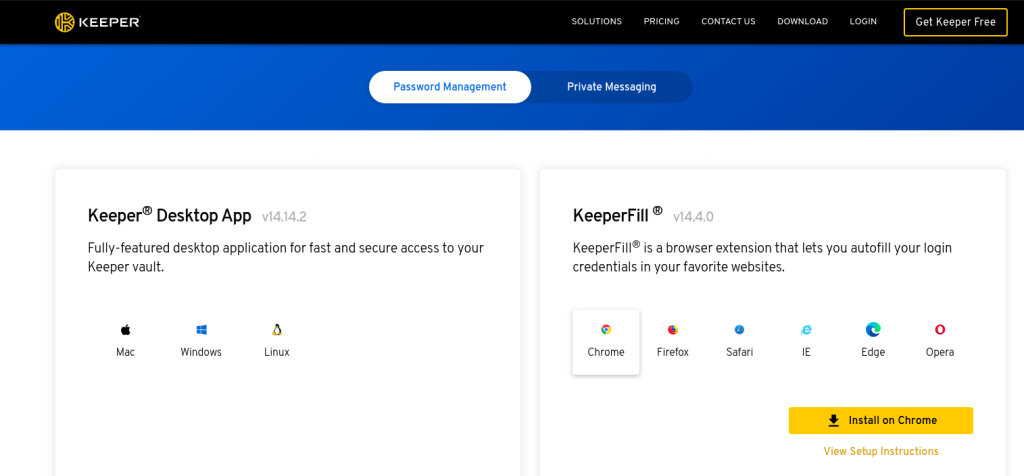

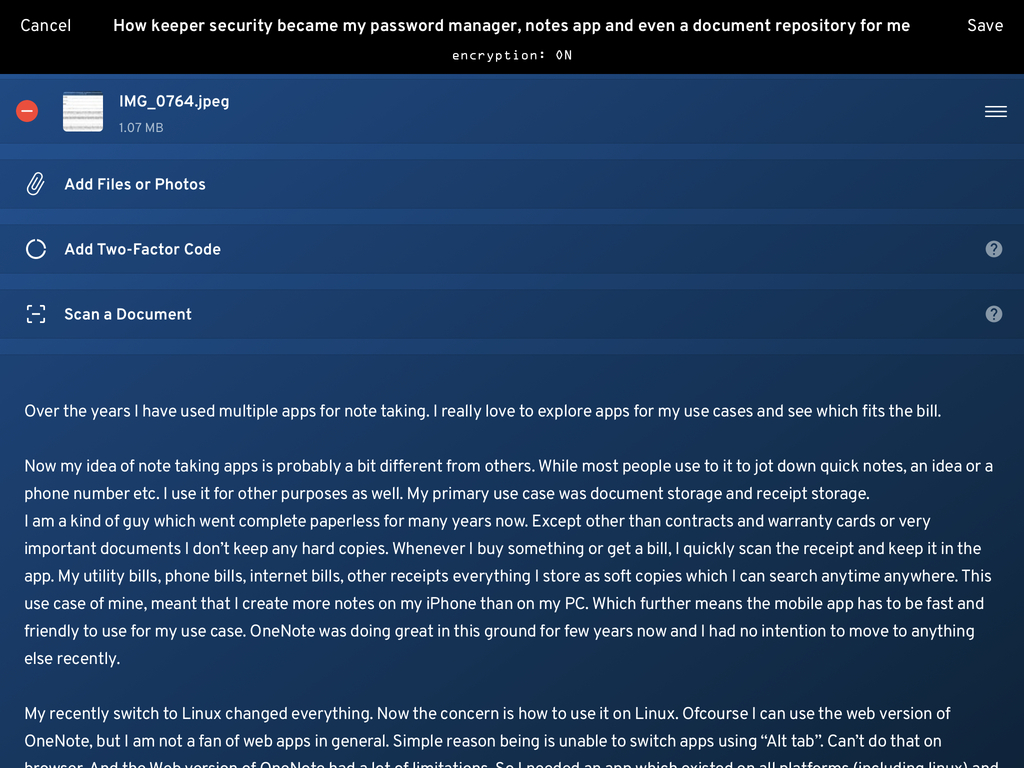
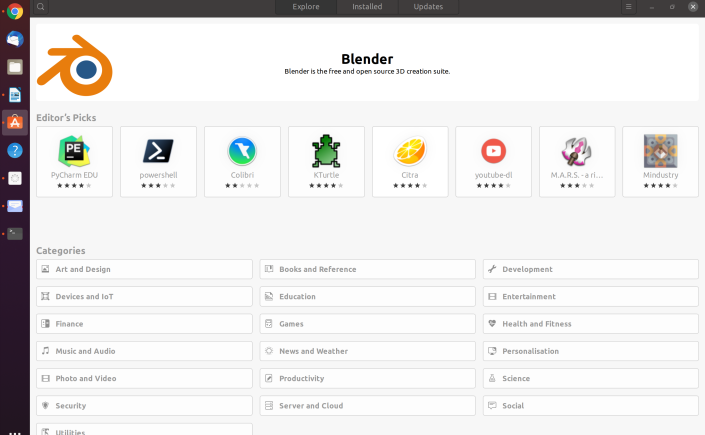
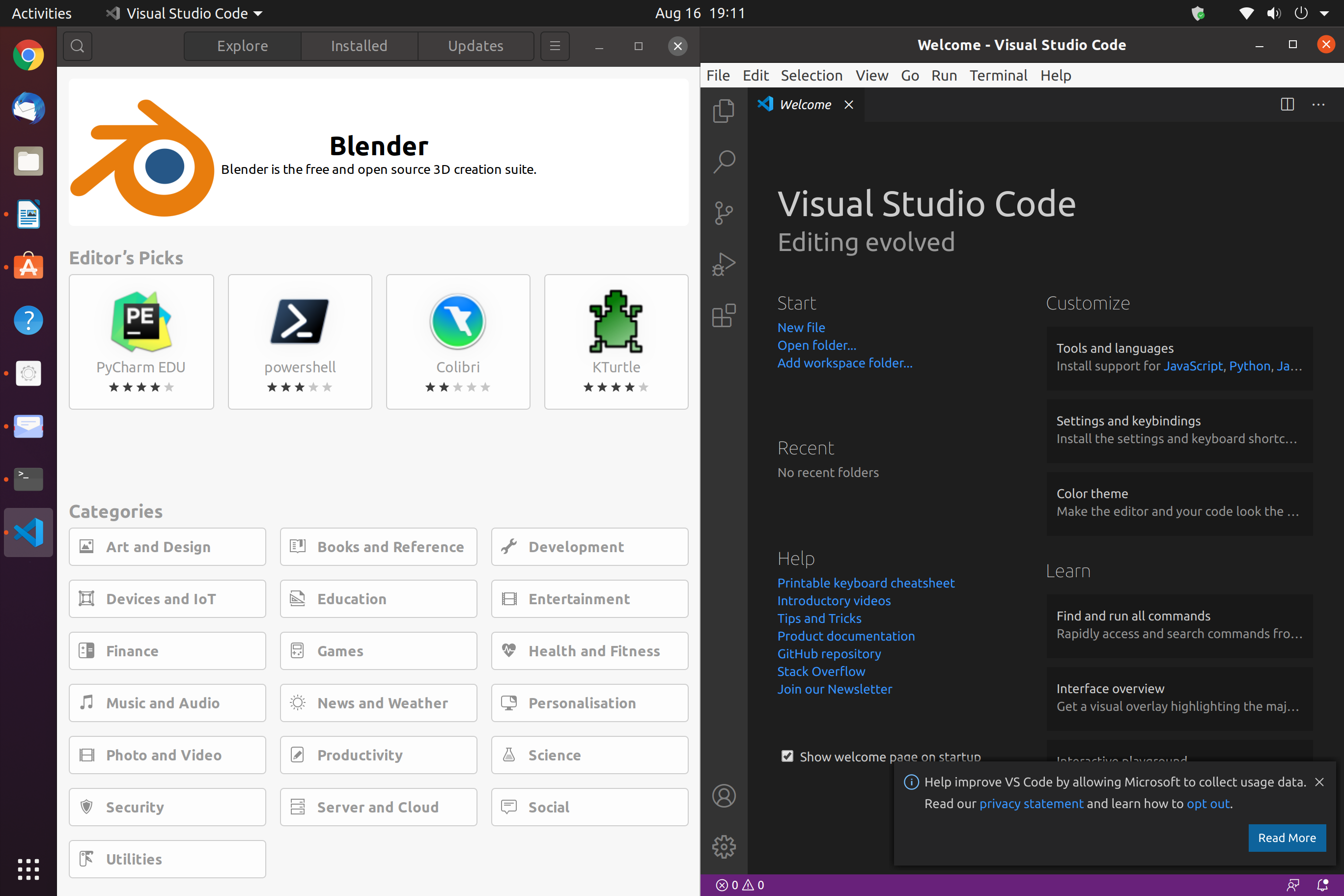

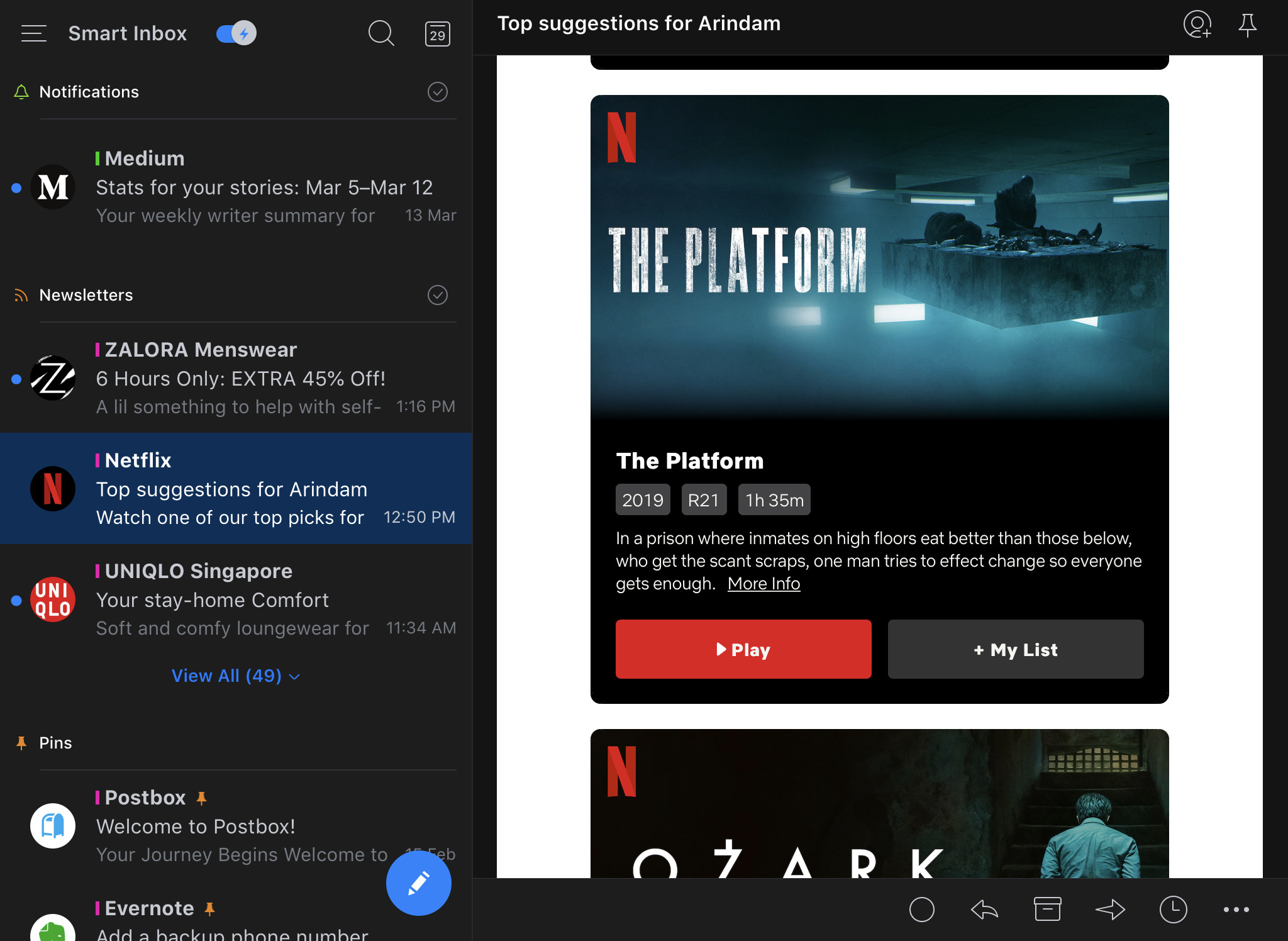
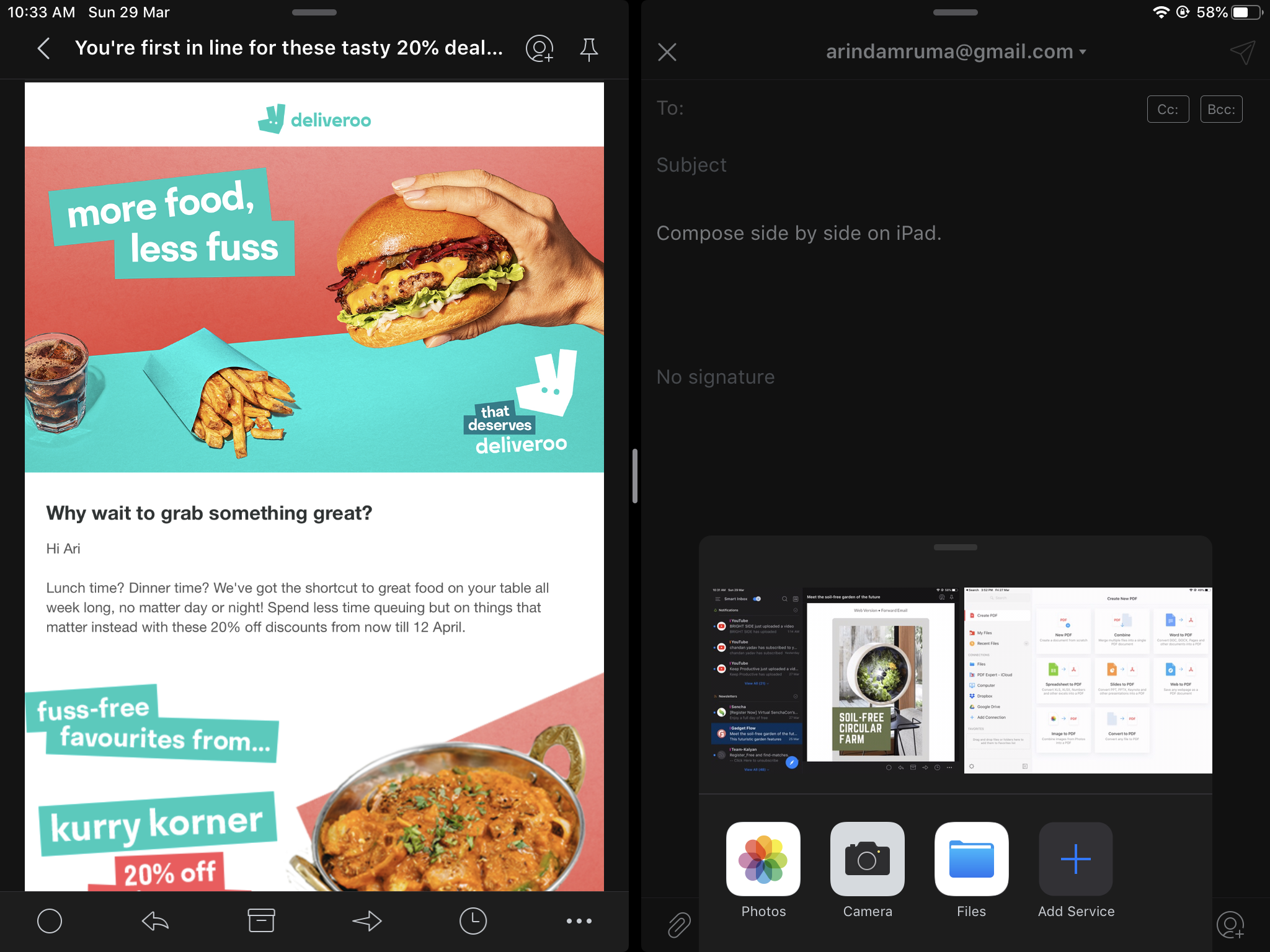
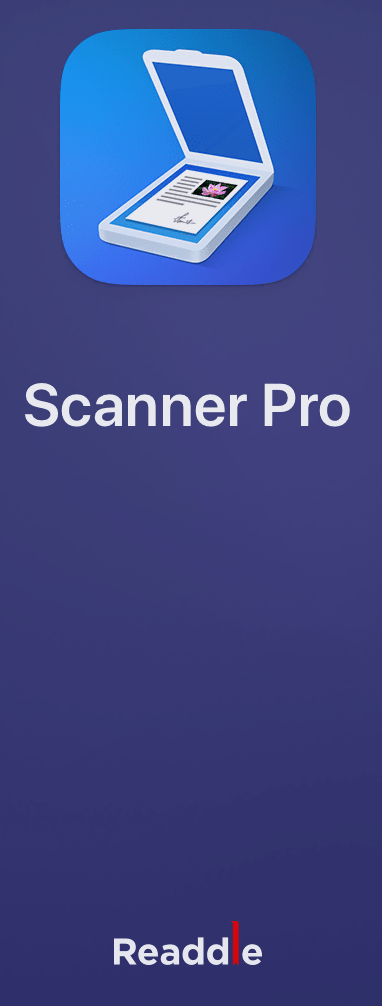
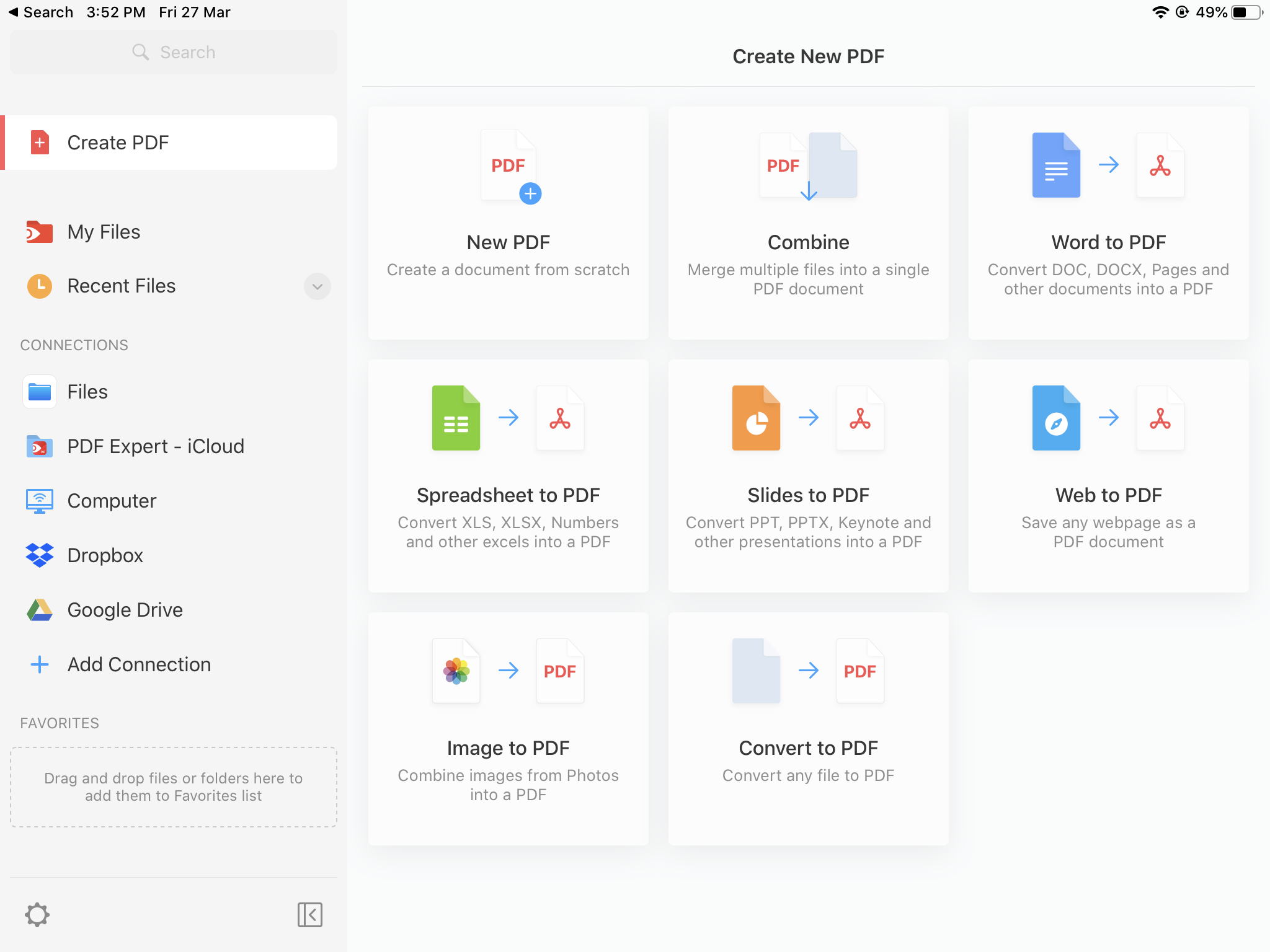
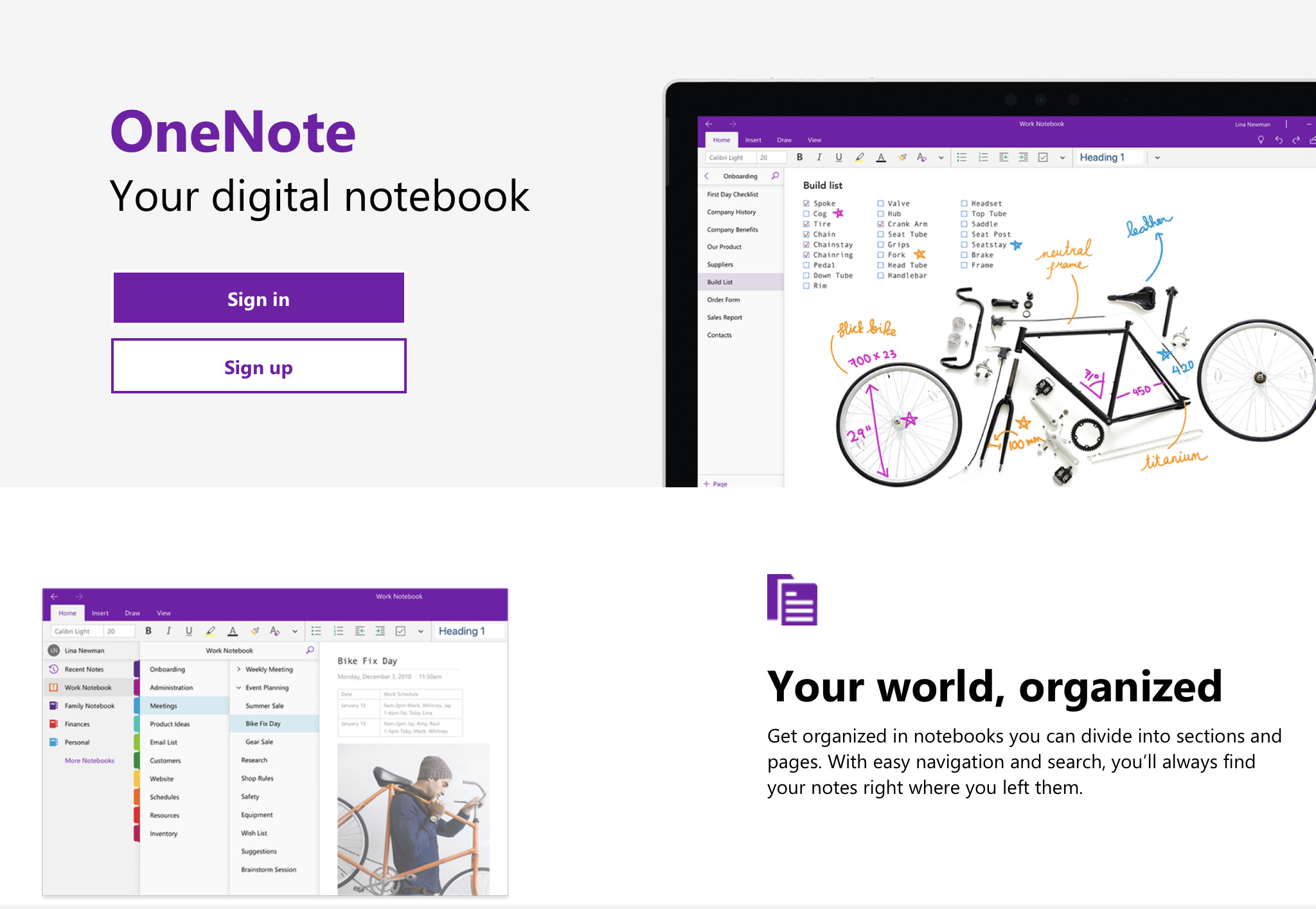
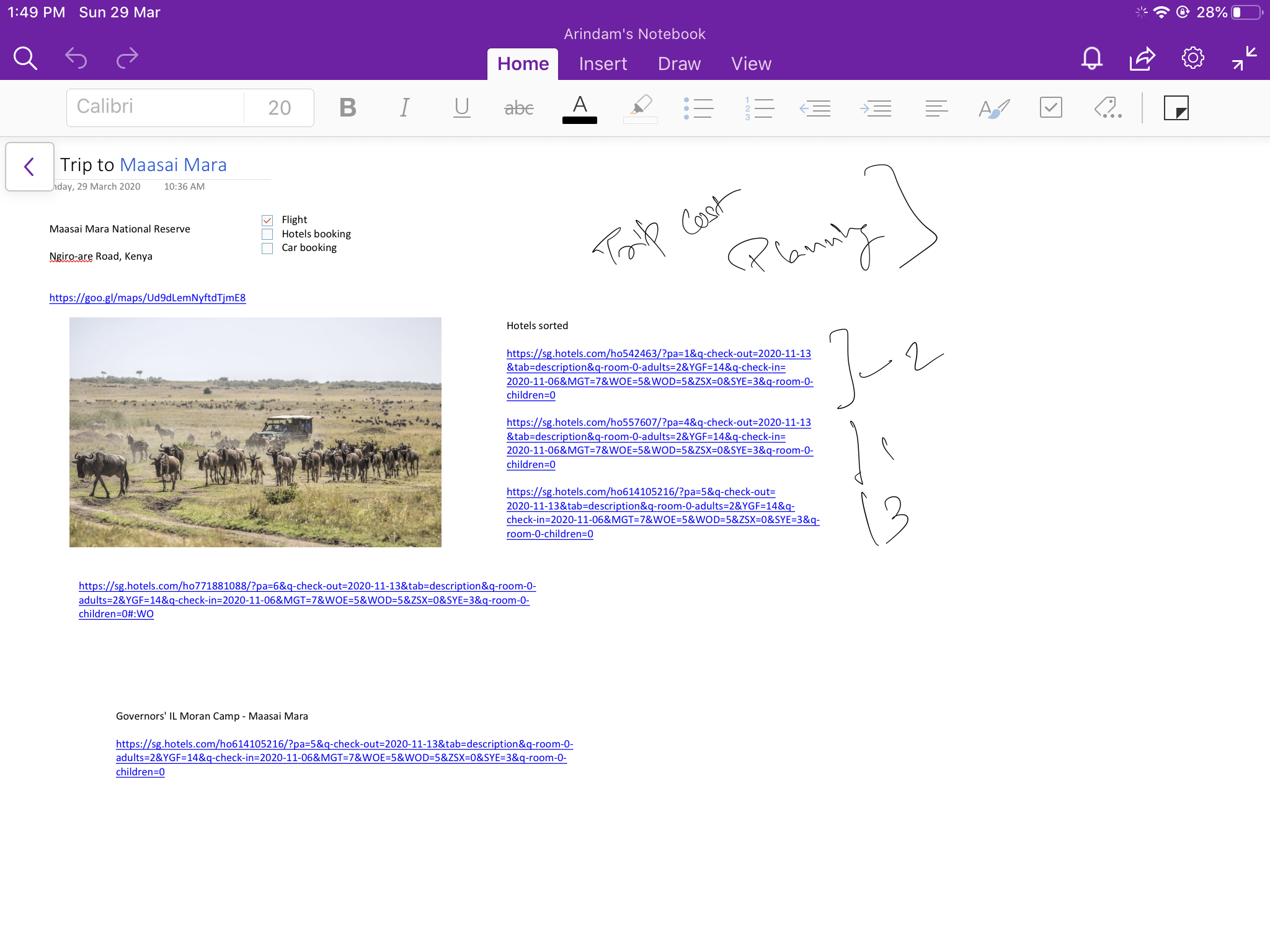
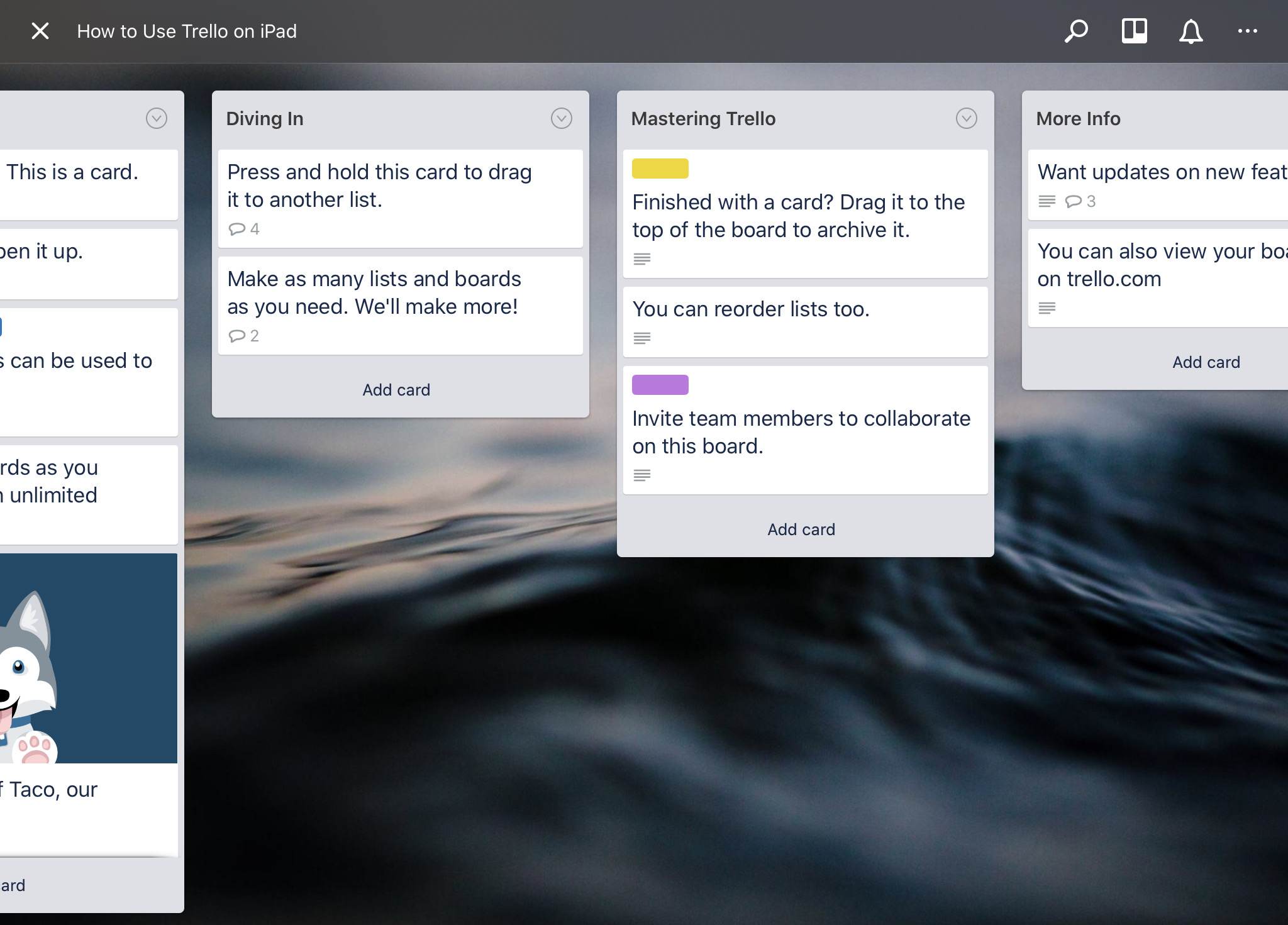
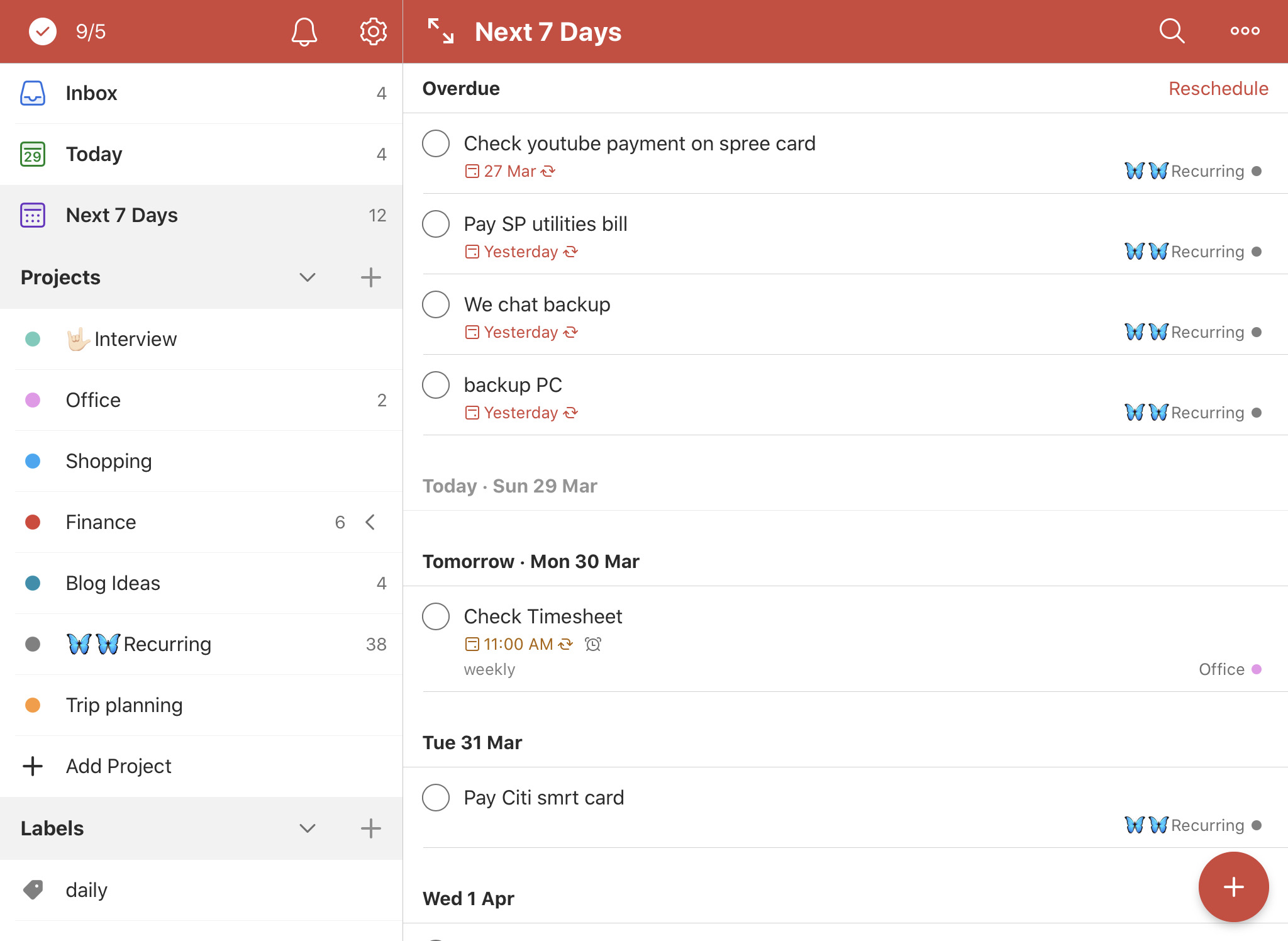

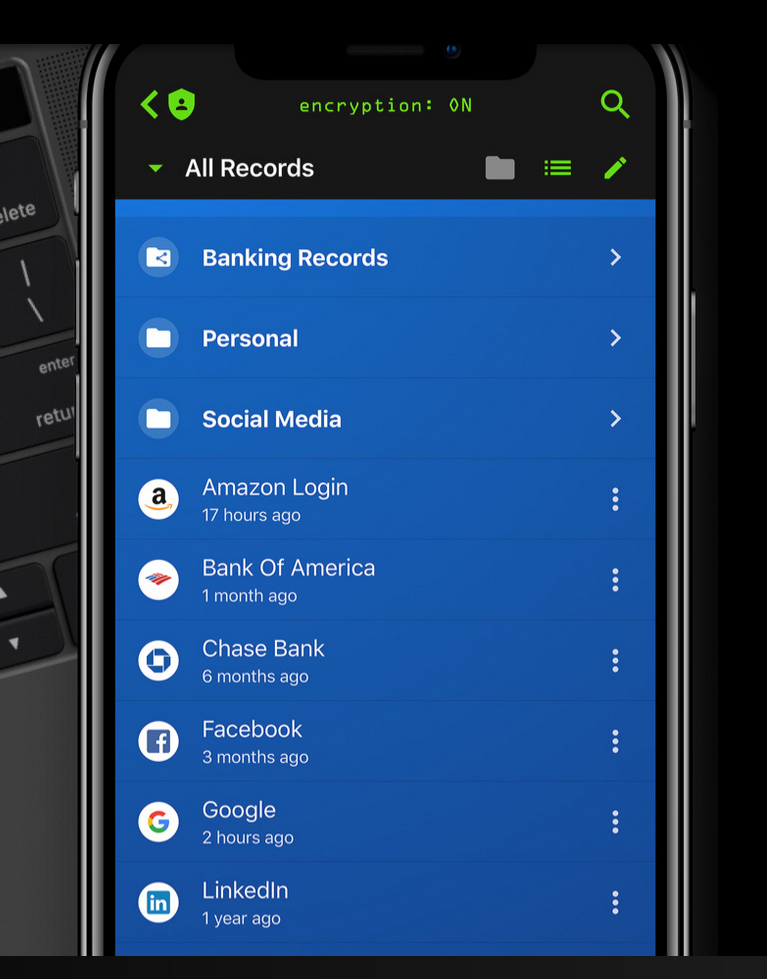
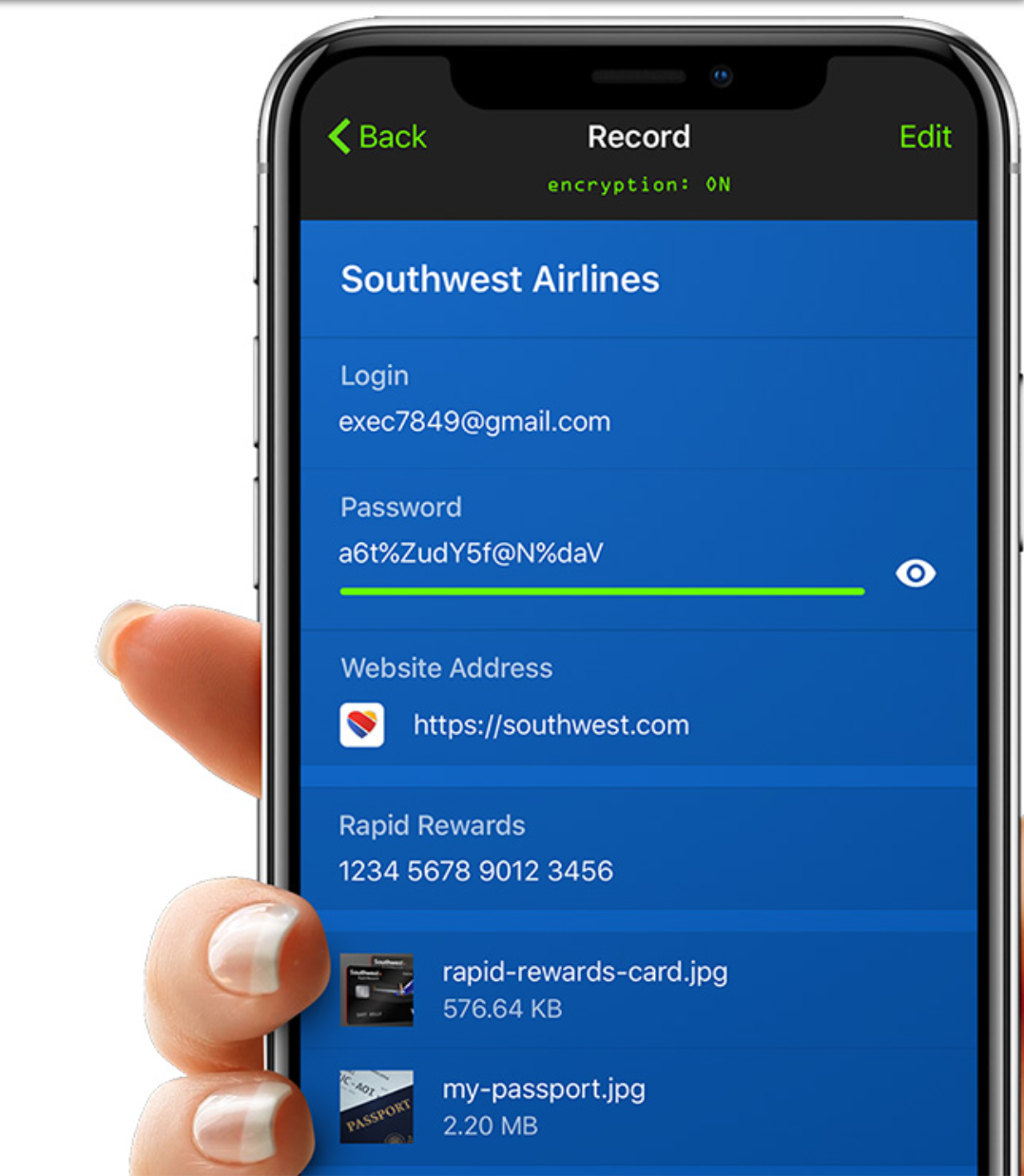
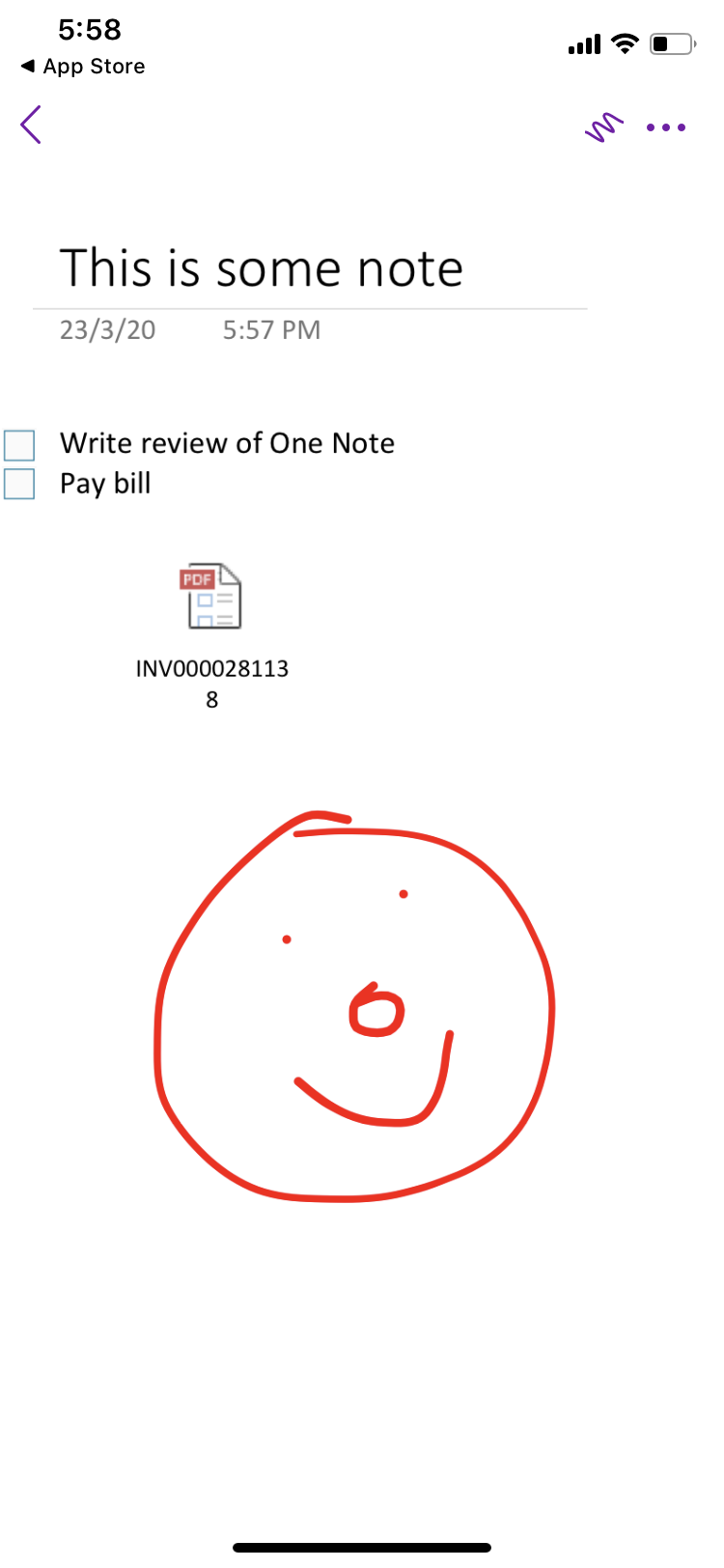
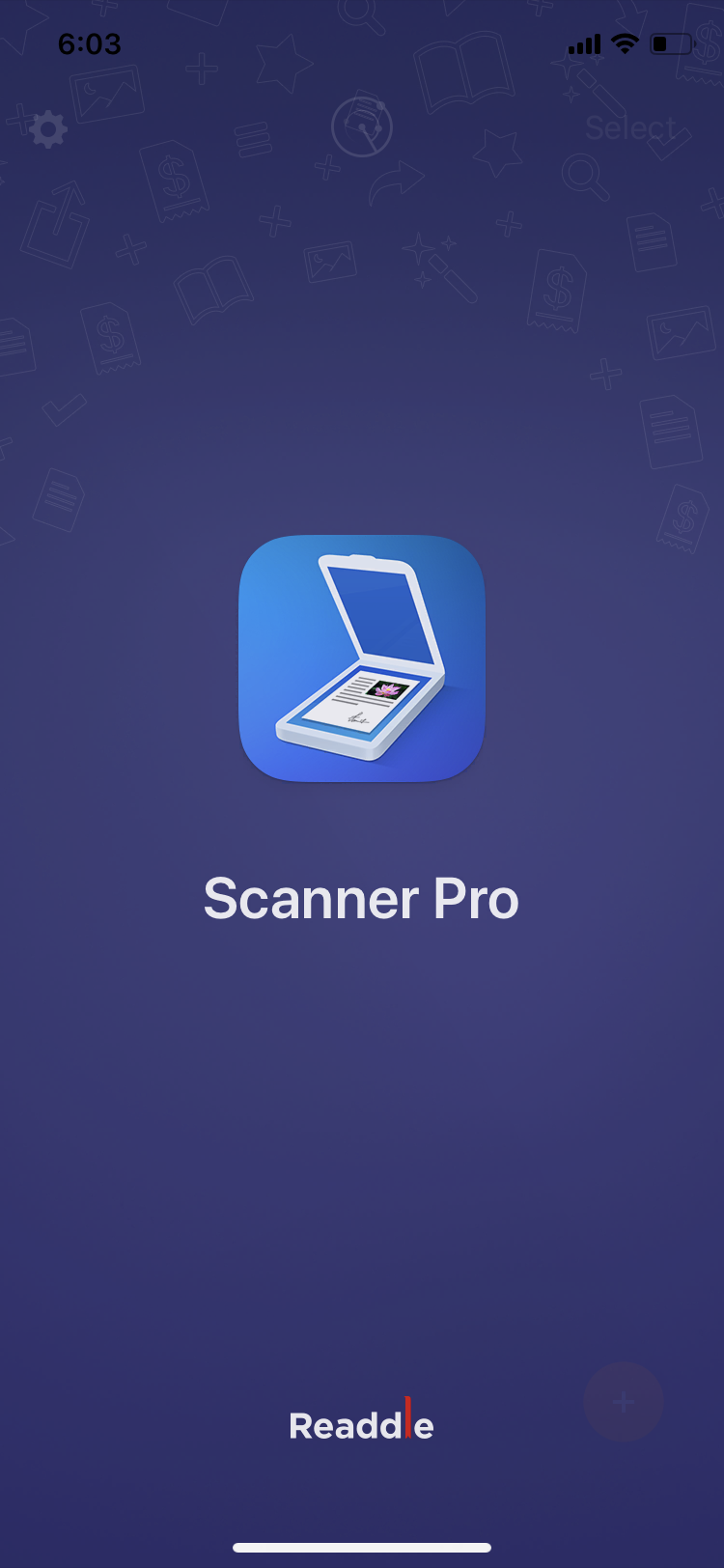
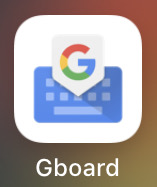
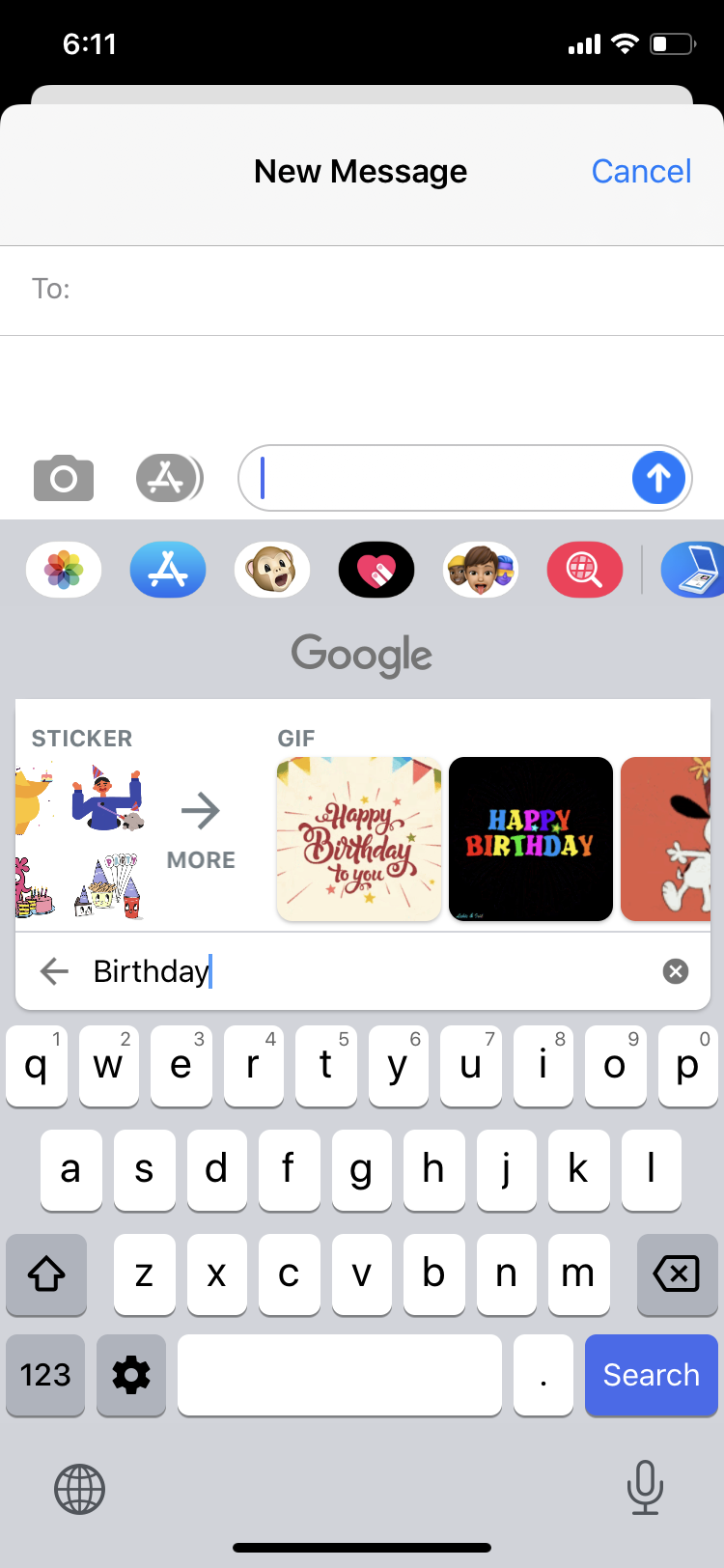
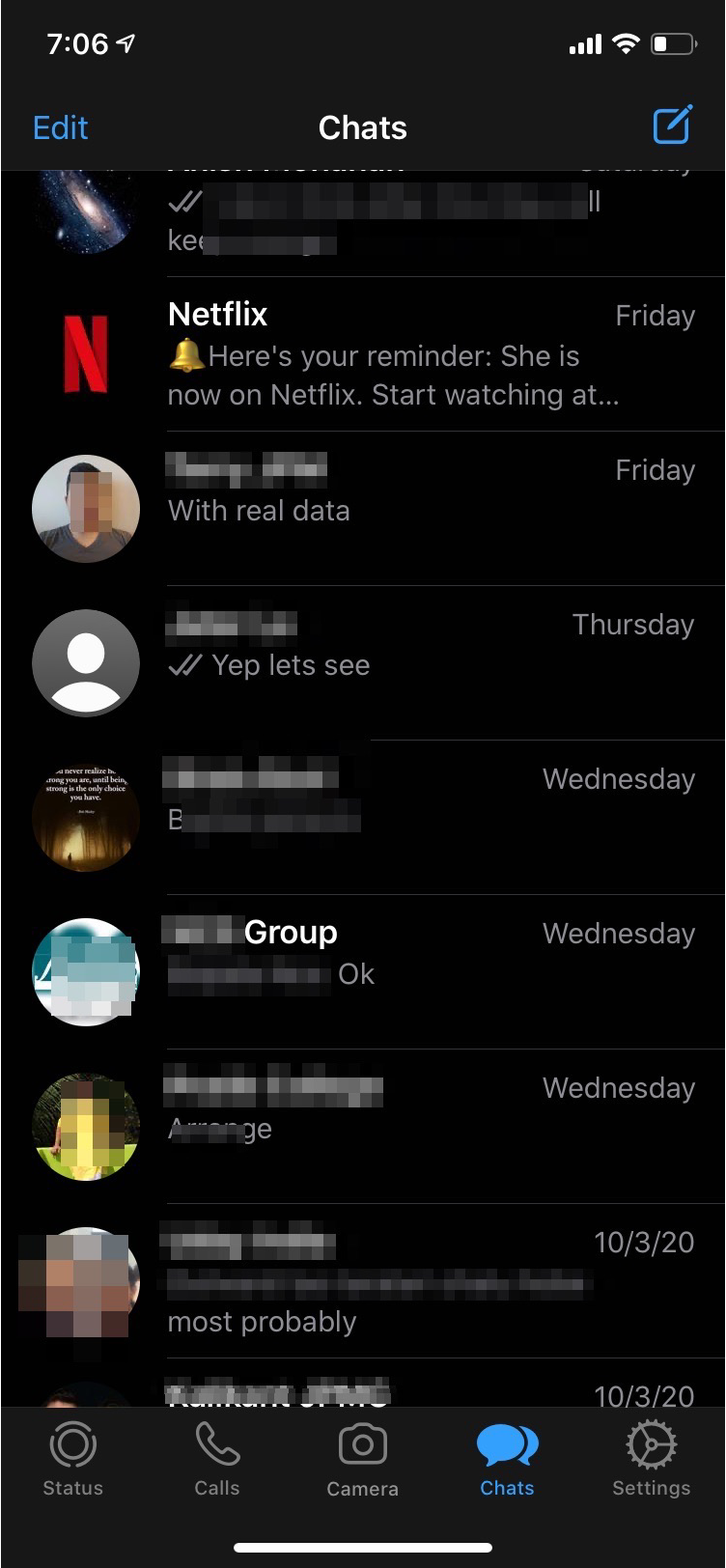

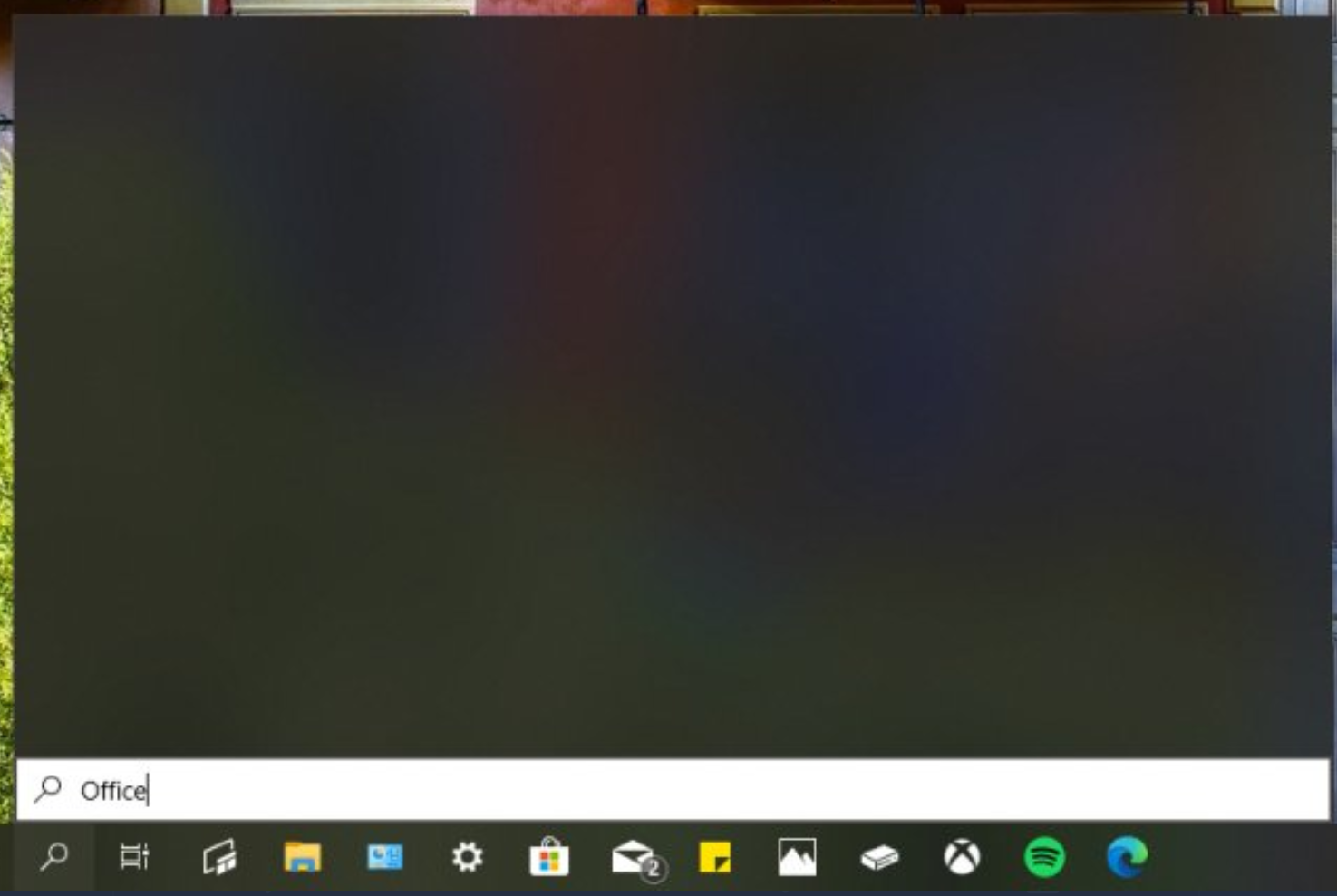 So what’s the fix?
So what’s the fix?